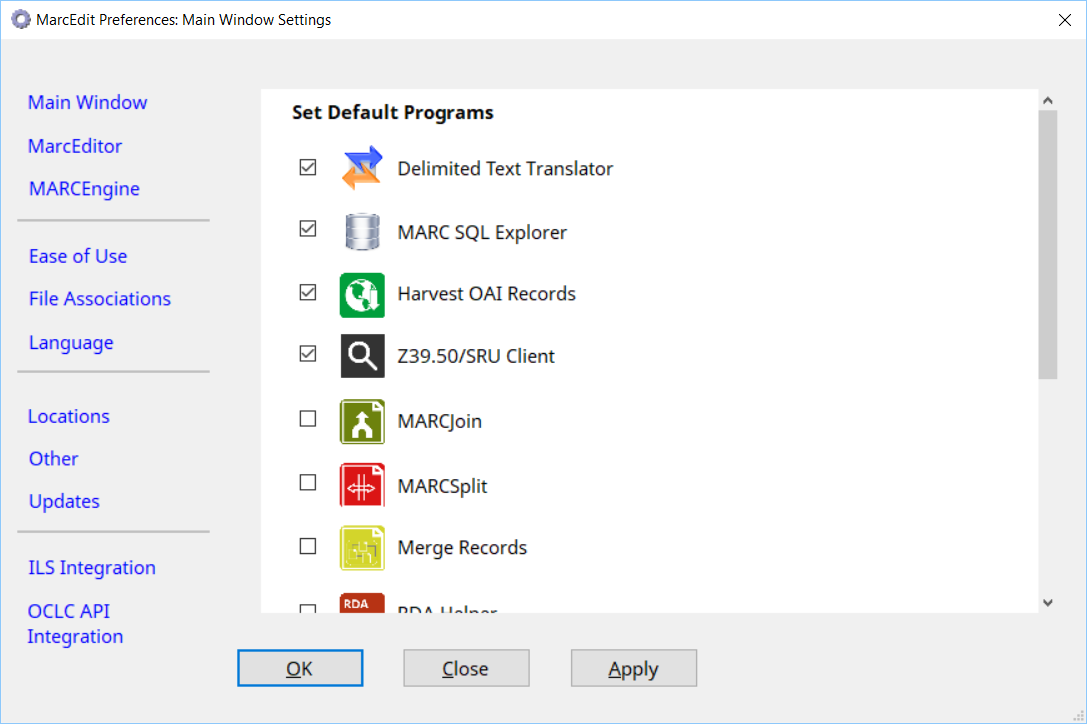When a user first installs and runs MarcEdit for the first time, the Preferences window (Figure 1) is displayed prior to running the program.
The preferences window allows the user to set configuration options in 11 distinct areas:
- Main Window — Allows users to configure the MarcEdit main window.
- MarcEditor — Sets options related to how the MarcEditor opens, edits and displays record data.
- MARCEngine — Sets options that define how the MARCEngine processes MARC data.
- Ease of Use — Accessibility settings related to theming, sounds, and image tags.
- File Associations — Allows users to configure specific file types with MarcEdit actions.
- Language — Sets options related to fonts, font sizes, and language settings. These settings are applied to the MarcEdit user interface
- Export — Sets options support TCP/IP export of record data from MarcEdit and into a library management system.
- MARCEngine — Sets options that define how the MARCEngine processes MARC data.
- File Associations — Allows users to configure specific file types with MarcEdit actions.
- Locations — Allows users to configure specific network and local folders (outside of the default paths MarcEdit uses)
- Other — Miscellaneous options, generally around the definition of field content (defining titles, authors, etc).
- Updates — Configures MarcEdit’s automated updating functionality.
- ILS Integration — Enables direct integration with supported ILS systems through the system’s available API.
- OCLC API — Supports the interaction of various OCLC APIs.
One first run, MarcEdit will set options related to all of these functional areas. By default, MarcEdit will configure itself to work as universally as possible, making specific data settings to support MARC21 (since that is currently the most widely used MARC flavor).
MarcEdit Startup Preferences
In late 2013, MarcEdit’s start page was modified to allow users to self select their most commonly used tools for placement on the start page. The program allows users to place 4 user defined options on the front page — allowing users to customize their MarcEdit application home page to better reflect how they are using the tool.
Users are able to make these changes by modifying the application’s Main Window Preferences. To customize the MarcEdit home page, users should open the application preferences and select the Main Window option. Users will see the following Screen:
This page displays all the current MarcEdit functions that can be “linked” from the Startup window. By default, MarcEdit selects the first 4 options on the list when the program is installed.
To change these settings, a user simply needs to uncheck the tools that they do not want to appear on the MarcEdit Startup Screen, and check the tools that should appear on the Startup Screen. MarcEdit will limit user selects to no more than 4 items, given screen size limitations. Once a user has selected the items that they wish to appear on the Startup Screen, the user just needs to click “OK” or “Apply” for the changes to be configured.
[table] [attr style=”width:90px”],”Please note, some preference changes will require an application restart to be applied. Generally, MarcEdit will indicate when this is the case.”
[attr style=”width:90px”],”Please note, some preference changes will require an application restart to be applied. Generally, MarcEdit will indicate when this is the case.”