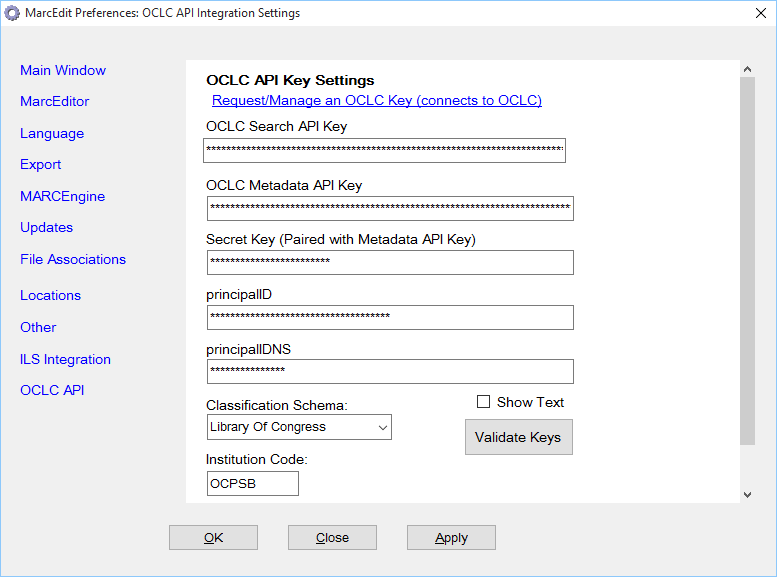MarcEdit: Setting up direct ILS integration [Koha]
MarcEdit: Direct ILS Integration [Koha Searching Example]
MarcEdit: Direct ILS Integration [Koha; Updating/Creation of records]
OCLC Integration
One of the most significant and welcome changes for libraries that also happen to be OCLC[1] members, is the release of the OCLC Metadata API[2]. OCLC’s Metadata API is an outcrop of their WorldShare Management Services, and provides application developers a set of read/write interfaces into WorldCat. What that means for tools like MarcEdit, is that it is now possible to develop tools and functions that interact directly with the OCLC WorldCat database, at least, in the narrow context as specified by the Metadata API. Within MarcEdit, the Metadata API’s have been utilized to provide two new batch functions: Batch OCLC Holdings Modification and Batch OCLC Record Creation or Edit. These two new tools give MarcEdit users, who also are OCLC members, the ability to interact with WorldCat in new ways.
Users interested in using the OCLC Integration options will first need to determine if they meet a specific set of criteria, the most important being that their institution is a member of the OCLC consortia. The second criteria is the acquisition of a developer key with the capacity to work with OCLC’s Search API and OCLC’s Metadata APIs. Key’s are requested directly from OCLC, and once minted, are then embedded into MarcEdit to activate the OCLC specific functionality.
To activate the OCLC integration tools, users must first enter their information into the Preferences window, and then validate the key. This is done by click on the Validate Keys button. Once that occurs, MarcEdit queries OCLC regarding the status and permissions available to the key entered into the preference screen. The user will receive a message noting the status of the key, and upon successful validation, the OCLC integration tools found in MarcEdit will be enabled.
Where are My Configuration Settings
Prior to MarcEdit 5, MarcEdit stored configuration data in the Windows Registry. However, over time, this methodology became unwieldy and made the application much less portable. So, starting in MarcEdit 5, all the application’s configuration values were migrated out of the Windows Registry and into MarcEdit’s configuration files. MarcEdit’s configuration files utilize a simple XML format to store information related to a user’s interactions with the program. In addition to the MarcEdit Preferences, MarcEdit stores data related to last save/open paths, file histories, screen positioning and sizing, and much more. These configuration files are autogenerated the first time MarcEdit is run, and are tied to a specific users username.
MarcEdit currently has two types of configuration/application files. There are what I would term as system files, data that should be accessible to all MarcEdit users on a specific system, and user files; resources that should be tied to a specific users username. Prior to Windows XP, most Windows applications stored these two file types together in the application program directory.