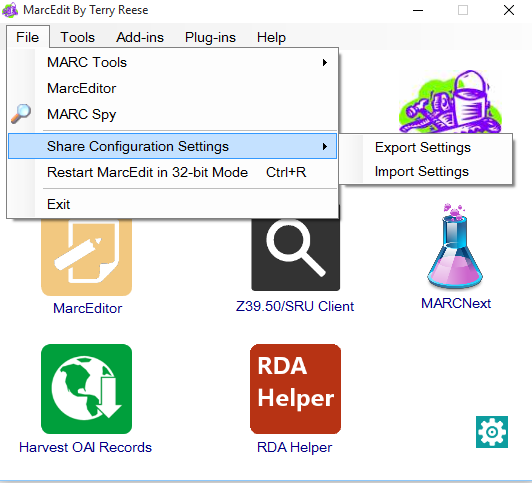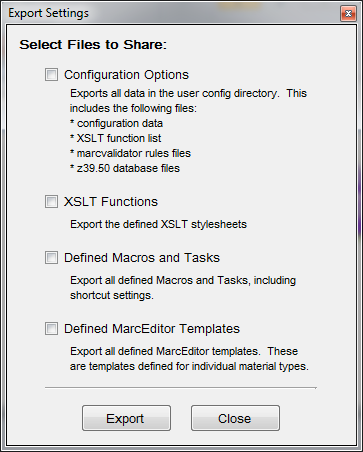From the main MarcEdit window, Under the File Menu option, users can select the Share Configuration Settings (Figure 13) option to export or import MarcEdit settings.
MarcEdit’s Export Settings tool allows users to specify what granularity of data that a user wishes to share (Figure 14).
Users have the option of exporting copies of just their XSLT data or their Macros and Tasks, or a user can export all of the application’s configuration information. On export, MarcEdit sanitizes the configuration data, removing system specific information from the files, prepping them for import into another system. Once exported, users simply need to move the exported data file to the new system or machine and then run the Import Settings function. Once the user has selected the import file, MarcEdit will reprocess the export file, customizing the shared configuration data for use on the user’s system.
[table]  [attr style=”width:90px”],”When exporting data using MarcEdit’s Export Settings tool, MarcEdit creates a specialized zip file as part of the package. The specialized zip file provides the import tool with some additional information that is used to optimize the ingest process. However, users can view the files in a MarcEdit .export file by simply changing the extension to a .zip and uncompressing the file. By the same token, users that simply zip their Application Settings directory can import a zip file directly into MarcEdit using the Import Settings tool, though it is highly recommended that the Export tool be used when sharing configuration settings.”
[attr style=”width:90px”],”When exporting data using MarcEdit’s Export Settings tool, MarcEdit creates a specialized zip file as part of the package. The specialized zip file provides the import tool with some additional information that is used to optimize the ingest process. However, users can view the files in a MarcEdit .export file by simply changing the extension to a .zip and uncompressing the file. By the same token, users that simply zip their Application Settings directory can import a zip file directly into MarcEdit using the Import Settings tool, though it is highly recommended that the Export tool be used when sharing configuration settings.”
[/table]
[table]
 [attr style=”width:90px”],”MarcEdit’s global import settings will overwrite any existing settings previously on the users machine. Users looking to share tasks should utilize the Task Management tool to export and import individual tasks. This process does not overwrite existing data.”
[attr style=”width:90px”],”MarcEdit’s global import settings will overwrite any existing settings previously on the users machine. Users looking to share tasks should utilize the Task Management tool to export and import individual tasks. This process does not overwrite existing data.”
[/table]
Resetting MarcEdit’s Configuration Data
As noted earlier, MarcEdit stores a great deal of data in its configuration files. Aside from the obvious application preferences, the application captures information related to user preference and file histories. User preferences include information related to the sizing of windows, the positioning of the application on the screen, and the size of fonts. The program also captures convenience information related to last file open, last directory accessed within the application, a history of regular expressions run, and the replacements paired with them. These user preferences impact the accessibility of the application, making the program easier to navigate and providing a more consistent experience for the user. By the same token, if these user preferences get corrupted, it can negatively impact the application.
So what would cause MarcEdit’s user preference information to get corrupted? Generally, it can occur if MarcEdit is improperly terminated. While the application goes to great lengths to sanitize and validate data at both the reading and writing stages, forcefully terminating the application can interrupt this process and in extremely rare cases, result in data corruption. So how does this corruption manifest itself? MarcEdit will be unable to save user preference data into the configuration files, meaning that screen sizes, file paths, etc. will no longer be remembered.