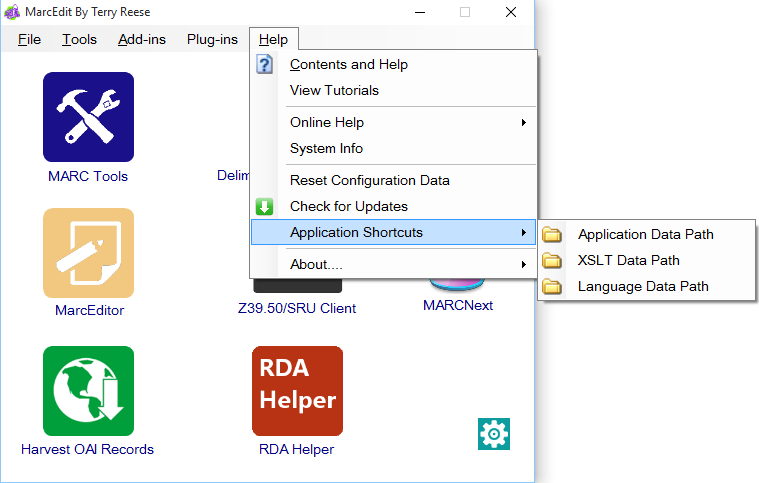[table]
 [attr style=”width:90px”],”The program directory on most systems will be located in one of two locations. C:\Program Files\{Program Name} or C:\Program Files (x86)\{Program Name}” — where program name references MarcEdit + major version number.
[attr style=”width:90px”],”The program directory on most systems will be located in one of two locations. C:\Program Files\{Program Name} or C:\Program Files (x86)\{Program Name}” — where program name references MarcEdit + major version number.
[/table]
Following the release of Windows XP Service Pack 3, Windows underwent a significant restructuring around user access to system directories. One of those locations affect was the Programs Directory, and best practice shifted from storing configuration information in the application program directory to a dedicated application program directory attached to a specific username. For users and developers, this structure provides a much cleaner experience, but the unintended impact is that it made configuration data difficult to find.
[table]
 [attr style=”width:90px”],”Between Windows XP and Windows Vista, Microsoft changed the location of the user program directories. In Windows XP, configuration data could be found at: C:\documents and settings\[username]\AppData\MarcEdit. In subsequent versions of Windows, the configuration directory path shifted to: C:\Users\[username]\AppData\Roaming\marcedit.”
[attr style=”width:90px”],”Between Windows XP and Windows Vista, Microsoft changed the location of the user program directories. In Windows XP, configuration data could be found at: C:\documents and settings\[username]\AppData\MarcEdit. In subsequent versions of Windows, the configuration directory path shifted to: C:\Users\[username]\AppData\Roaming\marcedit.”
[/table]
In general, most users will not need to access MarcEdit’s system or configuration files directly. However there are use cases that exist. The most common use cases for access would be a need to access the default MarcEdit XSLT translation files or a desire to modify MarcEdit’s provided language files. The two resources are located in wildly different locations, with XSLT translations classified as a system file and stored in the application directory, and the language files classified as a user defined configuration value, so are stored in the user application directory. To help users locate these data elements more efficiently, MarcEdit includes a set of application shortcuts that can be used to jump directly to specific classes of configuration data.
Starting from the main MarcEdit window, users can access the Application shortcuts by clicking on the Help Menu as illustrated in the above. MarcEdit currently provides Application Shortcuts to each class of user data.
- Application Data Path: The Application Data Path shortcut links directly to the top-level folder showing all available configuration data files. This includes resources like macros, tasks, templates, and settings files.
- XSLT Data Path: The XSLT Data Path shortcut links directly to the local MarcEdit XSLT repository storing the default XSLT translation templates.
- Language Data Path: The Language Data Path shortcut links directly to the folder storing all registered language packs recognized by the application.
Sharing Configuration Settings
When MarcEdit first generates the configuration data for a new user program, the application customizes those configuration settings to the specific users environment. These files cannot simply be copies from one users machine to another without a great deal of manual intervention to update remove and replace the system specific information found in the files. However, the ability to share or export ones configuration data is a necessary part of any work environment. Desktops get replaced, new staff are hired into departments; so the ability to export and share configuration settings across multiple systems can be important. Fortunately, MarcEdit provides a built-in tool to facilitate the batch sharing of configuration data between systems.