Creating Batch OAI Job
MarcEdit 7 has the ability to create batch jobs for OAI-PMH Harvesting. These jobs can be useful when needing to harvest data from multiple OAI servers.
Instructions
1. Open MarcEdit and select the Create Batch Job Option
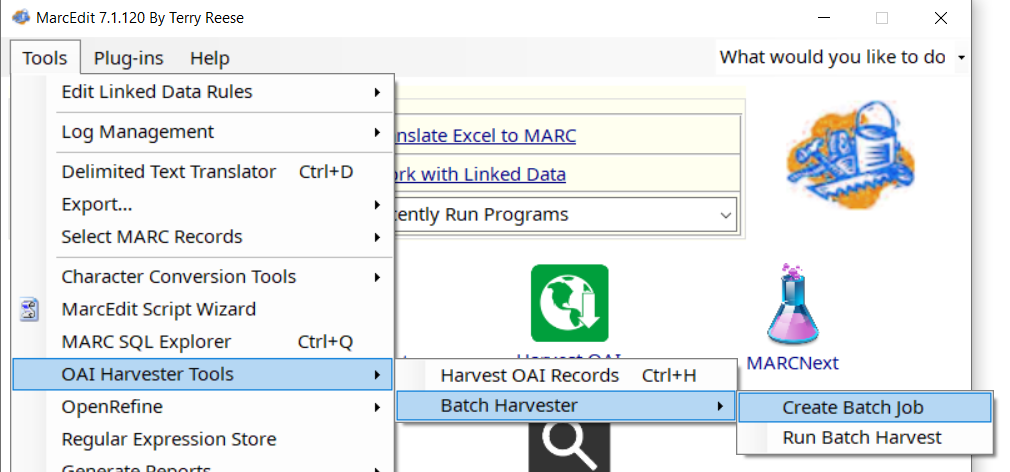
2. This will open a new window. Any server that has been created and defined within the OAI harvesting tool is available to select for inclusion into a batch oai job.
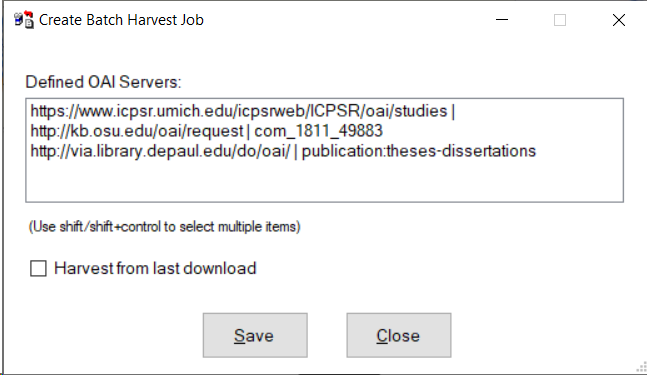
3. Select the servers you want to harvest from, then save. This will prompt you to save the job file. It’s recommended that you have a folder where you save oai batch jobs to ensure that these files aren’t accidentally deleted.
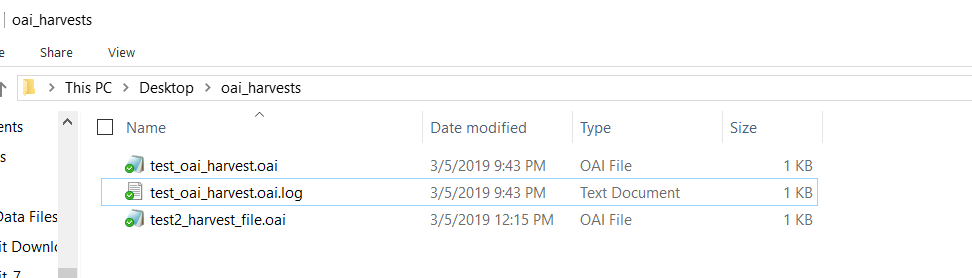
4. Once the job is saved, you can now run the job through the MarcEdit interface by selecting the Tools/OAI Harvester Tools/Batch Harvester/Run Batch Job or you can create a scheduled task using the Windows Scheduler and have the job run automatically.
Scheduling an OAI Harvester Job with the Task Scheduler
1. Open the Task Scheduler
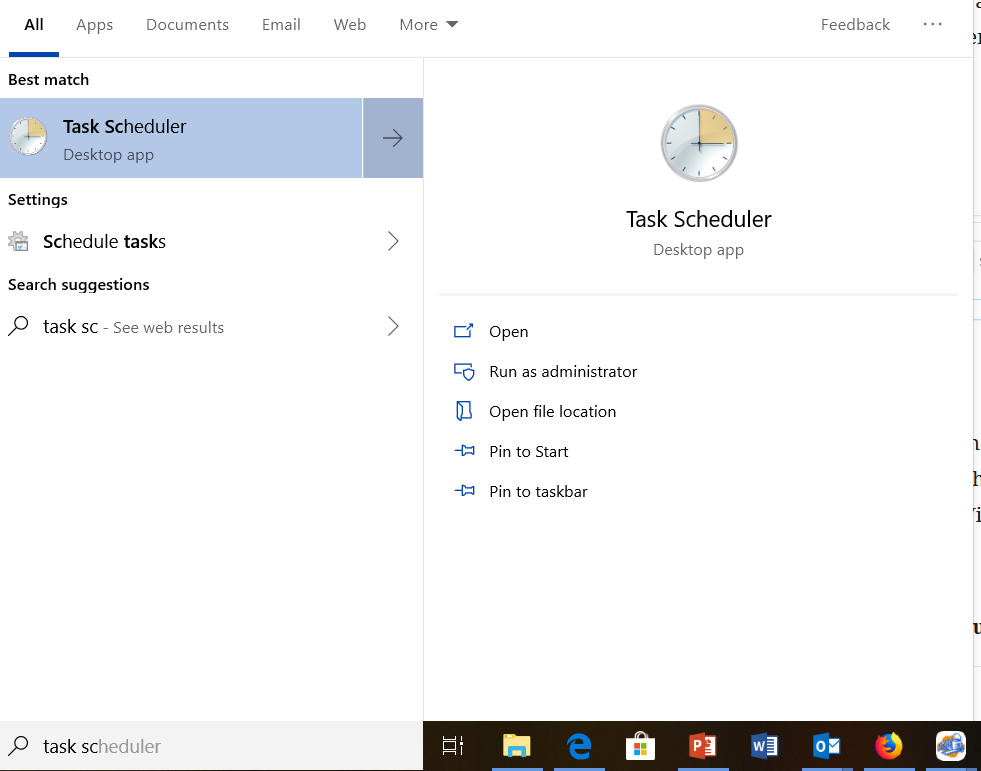
2. I would recommend creating a new folder within the Task Scheduler for OAI Tasks
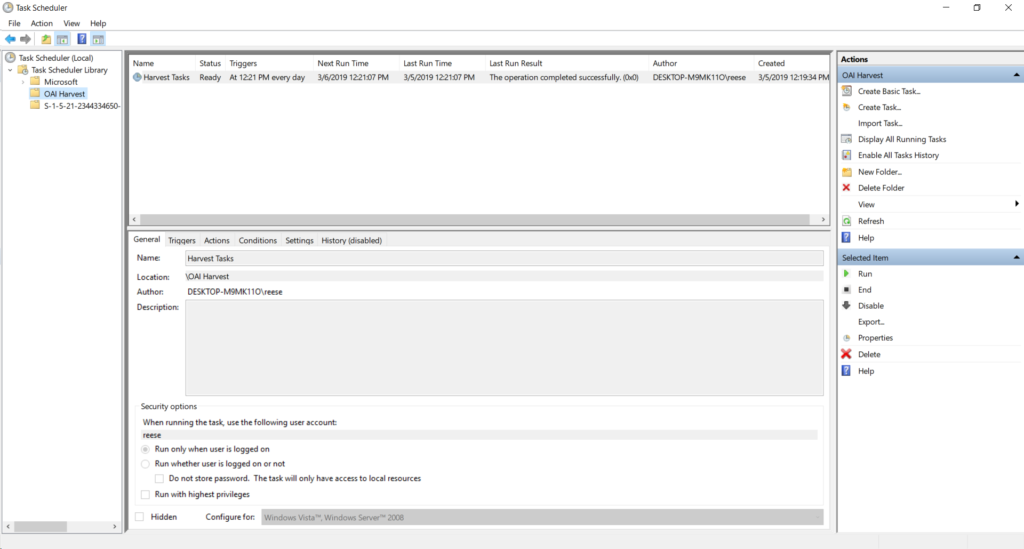
3. Creating a task, you need the following information
- The path to MarcEdit. I actually prefer to set an environmental variable that can be referenced here
- The path to the oai harvester job
- A path to where the results should be saved.
4. To create the task — select the Create Task object. You will then need to set a trigger (the time and frequency of a task) and action (the program to run and the optional arguments).
Usage: %MARCEDIT_PATH%\MarcEdit.exe /oai [oaijobfile] [savefile]
Here’s an example of how you run this function against the MarcEdit application:
>>%MARCEDIT_PATH%\marcedit.exe /oai c:\users\reese\onedrive\desktop\oai_harvests\test_oai_harvest.oai c:\users\reese\onedrive\desktop\oai_datafiles\test.mrc
You can learn more about this process by watching the demonstration video
