Jump to the Install Files and Instructions
Large organizations often have very specific requirements when managing software for their users. These requirements usually include distributing software via a distribution client like Microsoft’s SCCM as well as tracking updates/bug fixes to the application. To simplify the process of managing MarcEdit, I’ve included a set of general best practices. For organizations wishing to management MarcEdit — determine the version that you want to support. MarcEdit comes in multiple flavors. For organizations wanting to manage the software via a distribution client like SCCM, I’ve provided an MSI file for 64-bit systems. You may also utilize the general exe files found on the downloads page if that works better for you. MarcEdit downloads can be found here: https://marcedit.reeset.net/downloads
Best Practices
Installing MarcEdit for the First Time?
When installing MarcEdit 7.5 for the first time, the user will be presented with a configuration wizard. Please don’t suppress this. It will show on first run, and provides the user (typically a cataloger) the ability to set the configuration of the application. This is important, because MarcEdit is MARC agnostic. Failing to run the Wizard will result in the program potentially not being configured correctly for your organizations MARC data. This wizard will only show the first time a user runs MarcEdit 7.5.
Where does MarcEdit store data?
The application and all program files are stored in the program directory. Typically, that will be: c:\Program Files\Terry ReeseMarcEdit 7.5 or c:\Program Files (x86)\Terry Reese\MarcEdit 7.5 depending on the version installed. All user data will be stored within the user hive of the system, within the C:\Users\[username]\AppData\Roaming\Terry Reese\marcedit7.5 directory.
How Can my organization track updates?
MarcEdit isn’t updated using a regular update cycle, however, a set of RSS feeds exist that provide notifications when new updates have been posted. These feeds are:
- Windows:
https://marcedit.reeset.net/software/rss.php?type=win - MacOS:
https://marcedit.reeset.net/software/rss.php?type=mac
How can I build a package for distribution for SCCM or a package manager?
There a a couple ways you can do this. However, I’ve created a packaging tool which can be found here: https://github.com/reeset/marcedit_package_builder. This tool allows users to wrap the installer with a secure shell and embed local credentials to facilitate installation. If you need information beyond what is found in the repository, feel free to contact me.
MarcEdit 7.3 Command-line options
MarcEdit 7.3.x< is packages as an MSI application and can utilize common msi switches. You can find these here: Command-Line Options – Win32 apps | Microsoft Docs
MarcEdit 7.7.x> utilizes a .exe bootloader for general user installations to enable both 32 and 64 bit builds in a single install. This means that switches in use include both command options for the bootloader and the actual msi options. Command-line options for the boot loader include:
- /? – help
- /help – help
- /extract <path> extracts msi files
- /exenoui — launches silent
- /exebasicui — launches with basic
- /exelang <id> — launches using a specific language
- /listlangs — get a list of supported lang ids
- /proxyusername — remote installs
- /proxypassword — remote installs
- /exenoupdates — skip update verification
- /aespassword — set a password for install
- /prereqs — specific the prereqs to install
- /noprereqs — skip prereq install
- <msiOptions> — options to pass to the msi installer
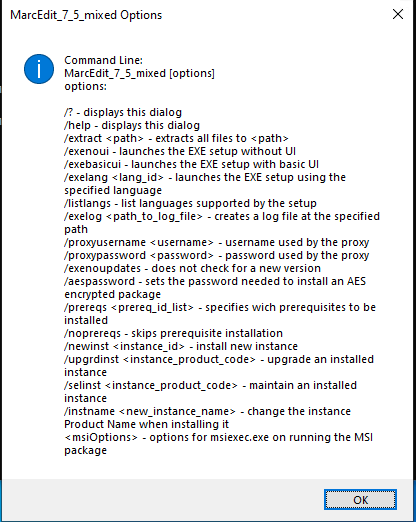
Specific custom MarcEdit installer properties:
- NOAUTOUPDATE [-1 (default) | 1]
-1: default value — autoupdate is not disabled on install
1: — autoupdate will be disabled on installation
Installation Files and Dependencies
Organizations that need or want an MSI file (rather than exe), you can download the 64-bit MSI installer:
The MSI installer will attempt to pull the .NET 8.0 runtimes from Microsoft on install. However, it would be cleaner if you managed the installation of the dependencies as well. Users working with this install also ensure the following dependencies are installed:
- * Required: NET 8.0 Desktop Runtime (x64): https://dotnet.microsoft.com/en-us/download/dotnet/thank-you/runtime-desktop-8.0.11-windows-x64-installer
- * Optional: NET 5.0 Desktop Runtime (x86): https://dotnet.microsoft.com/en-us/download/dotnet/thank-you/runtime-desktop-8.0.11-windows-x86-installer
You should install the x86 runtime if the user will be writing scripts that utilize the MarcEdit runtimes. Since most script languages use a 32-bit runtime engine, the 32-bit .NET runtime must be installed to allow 32-bit processes to access the components.
When using the MSI installer, automatic updates will be disabled by default.
When setting up a command, the msi installation options must always be the last command line elements or they will be ignored. For example
Silent install: >>MarcEdit_7_7_mixed.exe /exenoui /q
Silent install without pre-reqs: >>MarcEdit_7_7_mixed.exe /exenoui /noprereqs /q
Disabling automatic updates with the exe file: >>MarcEdit_7_7_mixed.exe /q NOAUTOUPDATE=1
Enabling automatic updates with the org msi file: >>MarcEdit_7_7_org_installer.msi NOAUTOUPDATE=-1
If we have trouble, how do we get help?
You can contact the author at reeset@gmail.com directly, or you can use the help form located at:
https://marcedit.reeset.net/contact-me
