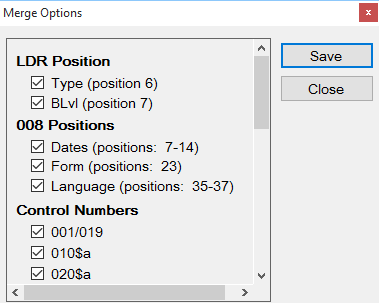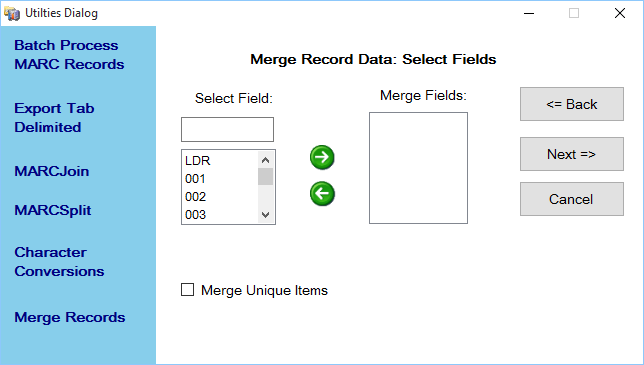001: MarcEdit recognizes this option as a match on OCLC record number. When this match point is selected, MarcEdit will expand the fields queried when evaluating records for like OCLC numbers, looking at both the 035$a field with an OCLC qualifier, and the 019 field. The 019 field is especially important, as this field notes all the OCLC numbers that have been associated with this record. This allows MarcEdit to match on records who’s OCLC numbers have changed to do record merging or deletion due to duplication by OCLC’s Quality Processing tools.
010$a: The tool recognizes this field as being the LCCN control number. This allows MarcEdit to match on records using rules related to how LCCN’s have been formatted over time.
020$a, 022$a, 035$a: MarcEdit treats these fields roughly the same, in that they are treated as keyed indexes. The tool normalizes the data found in the records, removing qualifiers found in the 020 and 022 — allow the tool to match on a wide range of variations.
MARC21: The MARC21 option is a highly customized algorithm that examines specific areas of a bibliographic record to determine the probability that the records are the same. Users have the ability to customize the depth of that interrogation by customizing which fields are examined by the tool.
[table] [attr style=”width:90px”],”When using the MARC21 merge option, it is generally recommended that users not change the matching criteria. The tool is smart enough to only evaluate data present in both records. When customizing the matching criteria, users should closely examine the results. MarcEdit’s MARC21 matching algorithm will attempt to rebalance itself each time a value is removed from the matching criteria. Depending on the data in the records, removing specific criteria (which is record dependent) may unbalance the equation causing the tool to fail.”[/table]
[attr style=”width:90px”],”When using the MARC21 merge option, it is generally recommended that users not change the matching criteria. The tool is smart enough to only evaluate data present in both records. When customizing the matching criteria, users should closely examine the results. MarcEdit’s MARC21 matching algorithm will attempt to rebalance itself each time a value is removed from the matching criteria. Depending on the data in the records, removing specific criteria (which is record dependent) may unbalance the equation causing the tool to fail.”[/table]
Once a user has selected their data and defined how the data is to be matched for merging, they will need to select what data will be merged. Click Next takes the user to a screen where they define the data to be merged.
Here the user has a handful of options available to them. On the left, there is a list of fields. These are the fields that can be identified for merge. This list includes field LDR, 001-999. If a user has records that include other alphanumeric values, they simply need to add that data to the Select Field box, and click the green button.
Users can select individual records from the list or enter the field number that they wish to capture in the Select Field Textbox. The Field list includes fields ranging from LDR, 001-999. For users that have records using other alphanumerical field labels not found in the list, they can capture that data by just entering the field label into the Select Field Textbox and then clicking the green button moving the selected fields or data defined in the Select Field box into the Merge Fields list.