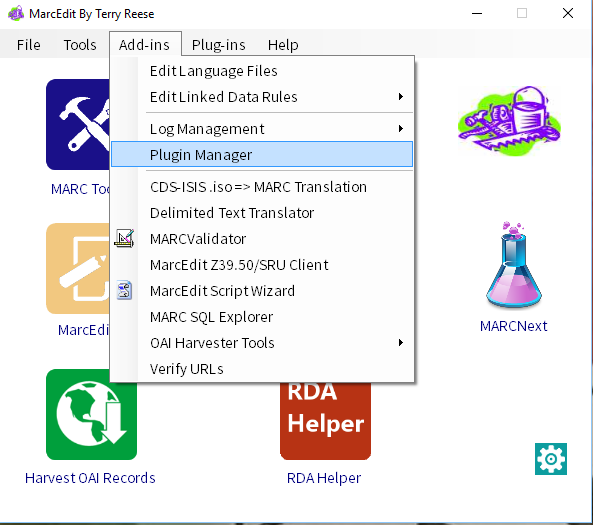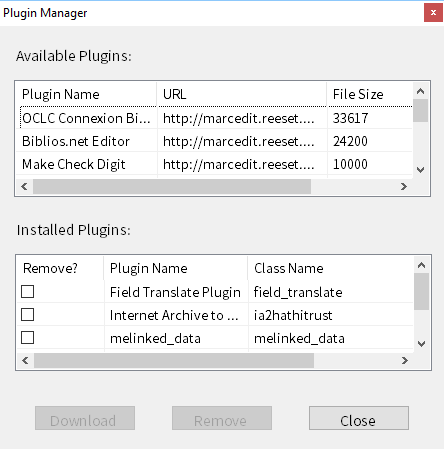Quick info:
- Installation Directory: Plugins are installed in the User Application Directory/plugins.
- Windows Example: C:\Users\user_name\AppData\Roaming\marcedit\plugins
- MacOS Example: /user/username/marcedit/plugins
- Version Support:
- Windows/Linux: MarcEdit 6+
- MacOS: MarcEdit 2.2.40+
- Available Plugins:
- AddPinyin (managed by Princeton)
Requirements: MarcEdit 6+ - Generate Cutters
Requirements: MarcEdit 6+ - Internet Archive to HathiTrust Packager
Requirements: MarcEdit 6+, MarcEdit Mac 2.2.40+ - MARC 2 Kbart Converter
Requirements: MarcEdit 6+ - MicroLif 2 Mnemonic Converter
Requirements: MarcEdit 6+ - OCLC Connection Bib File Reader
Requirements: MarcEdit 6+ - RIS 2 MARC Plugin
Requirements: MarcEdit 6+
- AddPinyin (managed by Princeton)
Plugin Support:
Plugins in MarcEdit are managed via the Plugin Manager. You find this under the Addin’s menu on the program’s main window.
When you open the plugin manager, you see all the currently available plugins.
Plugin management is, admittedly, slightly clunky. If you have a plugin and want to delete it, you select it from the list of installed plugins, click delete, then close MarcEdit. MarcEdit will not delete the plugin until the program has been closed and restarted.
Likewise, to download a new plugin, you select the plugin from the Available Plugins list, and then click the download button. You must then close MarcEdit in order for the plugin to be installed.
If you are updating a plugin, currently, you need to delete the existing plugin, restart MarcEdit, then reopen the Plugin Manager and download the updated plugin. Plugins currently do not have automatic update functionality, so changes are not automatically recognized. Though, as I work on adding plugin support to the MacOS version of MarcEdit, this deficiency is being evaluated.